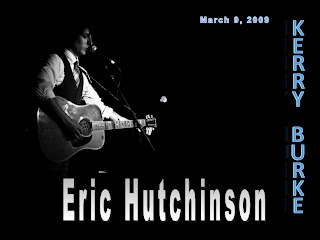
Eric Hutchinson incorporates a funky yet smooth flavor into his music, and I tried to embody this in my Power Point through my font, image, and sound choice. This Power Point project was a very challenging project, and there were many times when I wanted to throw the Mac out the window, but overall I learned to do a lot of new things that I didn't think I would be able to do and now I can use these tools in the future.
Tahoma was my font of choice on this Power Point because it is easy to read, and I didn't want to use anything too fancy. I didn't change the font from slide to slide because it is often discouraged, and I thought it would be confusing to the audience.
The images I used in my presentation were images of Eric Hutchinson performing. He is a great performer and songwriter, and I wanted to show that through the images. I wanted the pictures to be simple, but display his musical talent at the same time. I used my favorite image on Slide 1. It was black and white, which I thought was cool, and had a resolution of 240. I used the "dissolve" entry effect and started the slide show with it.
On the image text slide where I listed the tracks of one CD, I added the album cover in the center of the slide with the diamond entry tool. Around the album cover, I inserted the names of the tracks on the album and their times in a pattern that made the slide resemble a sun. I wanted to make the slide fun and different. On the track names that were slanted, I used the "Pin Wheel" effect, and on the track names that were horizontal, I used the "Grow and Turn" effect.
The final image I used on Slide 5 was another image of Hutchinson performing. This image was in color, however, and facing the opposite direction of the first one, which I thought was kind of cool.
I now consider Audacity to be a pretty cool program with a lot of capabilities, but I did not feel this way at first. When I first started playing around with my music, I was afraid that I would cut the wrong music, and was not exactly sure which files to save, or how to import and export correctly. I was kind of music-editing illiterate.
At first, when I imported the music I had edited in Audacity, I couldn't figure out how to make the music play beyond the first slide, but I found that I needed to go to the formatting pallet and select "Play across slides" for it to play continuously.
Through playing around with both Audacity and Power Point, and taking suggestions from fellow students, I figured out how to do some pretty cool things, like fade sound in and fade out, and use multiple songs in one presentation.
The songs that I chose to use were Eric Hutchinson's "Rock & Roll" and "All Over Now". I timed the slide show so that the presentation ended with the lyrics "It's all over now". I thought it was cool that the line was the last thing the audience heard at the end of the show. I faded each song in and out so it didn't come in too abruptly, and the slide show flowed nicely.
My chart is pretty basic. I chose to compare my artist to 3 other artists that share similar styles of music. I compared Eric Hutchinson to Jack Johnson, Ben Harper, and Jason Mraz and their age, home state, most recent album title, and their typical genre. I could have given the slide a little more color and fun effects, but I didn't think it was necessary because I wanted the audience to focus on the table and its contents. I did, however, use a cool "Circle" entry effect for the table itself.
At the end of this project, I feel confident in the fact that I can create a Power Point with sound and have it run on its own. Working with the slide transitions so that they were in sync with the music posed as a challenge, but once it worked, it was really cool to watch. I am actually very proud of my Power Point, and I can take away some great skills from this project.
No comments:
Post a Comment